ChatGPT AI powered Mini Voice Note Recorder Realtime Translator Device phone charging free translator Intelligent VS Plaud Not
Original price was: ₺15.466,15.₺8.508,44Current price is: ₺8.508,44.
Description
- Hign-concerned Chemical: none
- Dimensions (WxHxD): 100*65*7mm
- Voice Activated Recording: Yes
- External Microphone: No
- Balanced Out: Yes
- Package: Yes
- Model Number: OBS L1
- Playback Formats: mp3,WAV
- With Speakers: No
- External Memory: Yes
- Record Audio Format: MP3,WAV
- Brand Name: XIAOQIAODZ
- Origin: Mainland China
- Certification: CE,FCC,UL,pse
- Continue recording time: free
(✨Welcome To XIAOQIAODZ Electronic Store!Thank You For Your Support To Our Official Store )
🚚 [Express: Our Products Are Sent Directly From The Mainland China Factory, About 4-6 Days, Thank You For Your Patience]
👍 [Quality Assurance: Our Factory Has Undergone Strict ISO Quality Management System Certification, All Electronic Products Have Passed FCC, CE, ROSH And Other Certifications, 7 Days No Reason To Return, 15 Days No Reason To Exchange, One Year Warranty.100% High Quality Guaranteed]
Great news: The transcription feature for recorded files of this product is now free for life. Currently, only the real-time voice transcription feature requires a subscription fee. Users can save their audio files first and then use the product’s transcription feature for recorded files for free.
This product has the following key features:
-
Integrated ChatGPT Translation: Capable of translating over 108 languages at any time.
-
Large Storage: With 64GB of storage, it can hold a significant amount of voice data.
-
Real-Time Translation: When used during phone calls or meetings, it can translate the other party’s language into your desired language in real-time.
-
Storage and Transcription: It can save meeting audio and automatically transcribe it into the target language.
-
Wireless Connectivity: Simply bring the device close to a target smartphone (such as an iPhone or Android smartphone), and it will automatically connect for use.
-
Auto-Charging Feature: The device also functions as a power bank, capable of automatically charging your phone.
-
Free 6-Month Auto-Transcription Membership: Comes with a complimentary 6-month subscription to an auto-transcription service.
-
The transcription feature for recorded files is free for life.
Chime Note VS Plaud Note















Scan to Download the App for First-Time Use

Scan to Watch the Product Tutorial Video by Youtube:

User Manual
I .Hardware Overview
Voice Recorder Illustration



II.How to use with Chime APP
1.Registration and Login
Please register and log in to the Chime Note app, then pair the device via Bluetooth. This allows you to customize settings and unlock more features through the app.
2.Select Language
2.1. Tap the icon in the lower right corner on the main screen of the app to enter the settings interface.(see image 2-2-1)
2.2. Select "General Settings."(see image 2-2-2)
2.3. Choose "Set the Language" to enter the language selection screen, and select the corresponding system language. (see image 2-2-3)

3.Pair Device
3.1. Ensure the app is downloaded and Bluetooth is enabled. On the home page of the app, tap the device status icon in the upper right corner to add a device.(see image 2-3-1)
3.2. The search interface will display available devices. Tap to pair the device.(see image 2-3-2)
3.3. Once paired successfully, "Connected" will be displayed in the upper right corner of the home page. Tap the status icon to view device information and confirm the connection.(see image 2-3-3)

4.How to Record
Please ensure the device is turned on. The device supports two recording methods: on-device and via the app. Once recording starts, the display icon will change to (![]() ) to indicate recording has begun. When recording ends, the display icon will show (
) to indicate recording has begun. When recording ends, the display icon will show (![]() )to indicate the recording has finished.
)to indicate the recording has finished.
4.1 One-Key Recording on Device
Press the recording button on the device to start recording. Prese the recording button again to stop recording; the audio will be saved automatically.
Notes:
-
This device has a voice activation feature, which will stop recording when no sound is detected, reducing gaps between conversations.
-
It is normal for the recording duration transferred to the app via Bluetooth to be shorter than the actual recording time.
4.2 In-App Recording
On the home page of the app, press the recording icon (![]() ), select the recording mode to enter the recording screen, and tap (
), select the recording mode to enter the recording screen, and tap ( ![]() ) to start recording. Press (
) to start recording. Press (![]() ) again to stop recording. (See image 2-4-2-1,2,3)
) again to stop recording. (See image 2-4-2-1,2,3)
-
Select "Record & Manual Transcription" for a similar experience to device button recording, with manual transcription required afterward.
-
Select "Online Transcription" for advanced transcription mode, which transcribes in real-time during recording.

5.Audio File Management
5.1 Synchronization
After the device is connected to the app, it will automatically detect files. Tap the sync icon on the right side of the corresponding file to synchronize, then you can access and edit the audio.(see image 2-5-1)
5.2 Rename | Delete
Press and hold any audio file and swipe left to display the rename and delete icons. Tap to rename or delete.(see image 2-5-1)
5.3 Batch Management
Tap the icon in the upper left corner of the main screen to perform batch delete or delete all operations.(see image 2-5-2)

6.How to Transcribe
6.1 Connect your Chime Note device to the Chime app.
6.2 After pairing the device, the audio will be synchronized to the app. Tap the sync icon on the right side of the audio file, then tap the audio to enter the editing interface (see image 2-6-1).
6.3 Tap the blue text bar under the transcription icon, select the language used during recording, and proceed with the transcription (see image 2-6-2,3).
6.4 Wait for the transcription to complete. The progress percentage will be displayed during this time. Please do not switch screens (see image 2-6-4,5).
6.5 Transcribed documents can be edited or corrected by selecting paragraphs. Tap the share icon in the upper right corner to share the transcribed content. You can choose to share as an image, a transcribed text file, or directly share the audio file.(see image 2-6-6).
Note:
During the process of uploading audio for transcription, keep the phone screen on. If the screen is off for too long, the app may be automatically closed by the phone system, interrupting the transcription.


7.How to Summarize
7.1 Ensure the audio file has been fully transcribed.
7.2 On the audio screen, click on a summary module to generate a summary. We offer eight summary scenarios,swipe left to choose the one that suits your needs.(see image 2-7-1)
7.3 8 summary scenarios: Meeting Notes, Mind Map, Auto Summary, To-do List, Presentation Collation, Foreign Language Learning, Interview, and Diary.

8.Real-time Translation
8.1 On the home screen, tap the microphone icon (![]() )and select the third option, "Real-time Translation," to enter the simultaneous interpretation interface (see image 2-8-1).
)and select the third option, "Real-time Translation," to enter the simultaneous interpretation interface (see image 2-8-1).
8.2 Select the input and translation output languages, then start recording. The system will automatically record and translate the content in real-time (see image 2-8-2).
8.3 When recording is finished, select "Complete" to save and name the file. You can then view the audio file on the home screen (see image 2-8-3).

9.Multilingual Translation Chatroom
The Chime app supports the creation of multilingual chatrooms. You can create a chatroom and share it with people who speak different languages, allowing everyone to communicate simultaneously with real-time two-way and multi-way translation.
Usage Scenarios:
Ideal for face-to-face meetings where multiple languages are spoken and a single translation device is insufficient.
Notes:
This feature is supported on iOS versions 14.3 and above, and on most Android devices.
(1)Create Chatroom
①From the home screen, tap the microphone icon( ) and select the fourth option "Create Chatroom" .(see image 2-9-1-1 )
②Enter the chat room name, choose an avatar, and set the input and output languages. Then, tap "Create" to open the chat room.(see image 2-9-1-2)

(2)Share Chatroom
In the chat room, tap the share button in the top right corner. You can choose to share a QR code or a chat room link with others. (see image 2-9-2)

(3)Use the Chatroom
Recipients can join the chat room by clicking the link or scanning the QR code. Once inside, they can set their input and output languages to start chatting.(see image 2-9-3)

(4)Close Chat Room
In the chat room, the creator can tap the three dots in the top right corner and select "End Chat" to close the chat room.(see image 2-9-4-1,2)

10.Update the Chime APP
You can update the app directly through Google Play or the App Store
11.How to Reset the Device
If you experience issues like invalid memory read or the device freezing, press and hold the power button for more than 8 seconds to reset the device.

12.Help & Support
If you encounter any issues while using the device, please contact us directly via email. You can also use the support module within the app to provide feedback(see image 2-12-1,2). For technical service and after-sales support, you can reach out to CHIME at ludi@chimenote.com. We will respond and follow up on your issue within 24 hours.

Important Notice
Safety
Keep this device and its accessories out of reach of children to prevent suffocation or other injuries. Do not expose the batteries (either battery packs or installed batteries) to fire or excessive heat, such as prolonged sunlight.
Maintenance
Avoid cleaning the Recorder with chemicals or reagents, as these can damage and corrode its surface.
Recording Backup
Regularly back up your recordings. The manufacturer is not responsible for any data loss.
Battery
If the product is unused for an extended period, charge and discharge it once every three months to prevent battery damage.
Storage Capacity
The system software will take up some storage space. Therefore, the actual usable capacity will be slightly less than the specified capacity.
Product Disclaimer
Legal Restrictions
Please adhere to all applicable laws and refrain from using this product for illegal purposes. The company will not be held liable for any consequences arising from unlawful activities.
Data Safety
The company is not responsible for any loss or damage to personal data resulting from improper handling of hardware or software, maintenance issues, battery replacement, or other unforeseen circumstances. Additionally, the company will not be liable for any indirect losses incurred.
Product Settings
Due to firmware updates, the actual settings and usage of this product may differ from those described in this manual. Please note that changes in performance and functionality may occur without prior notice.
Package Contents:
CHIME NOTE AI Voice Recorder *1, User Manual *1, USB Type-C Data Cable *1

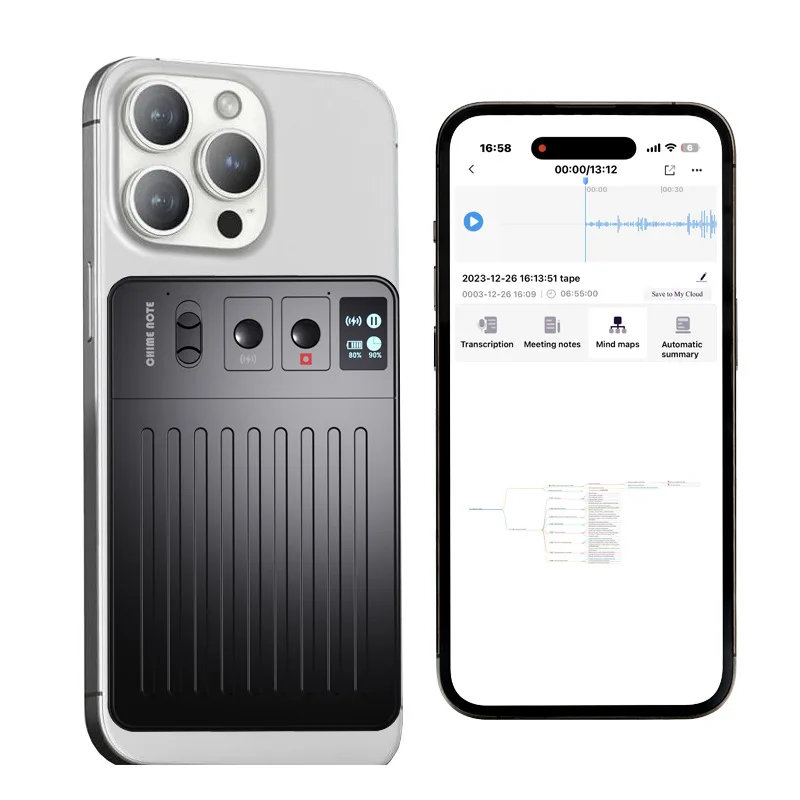

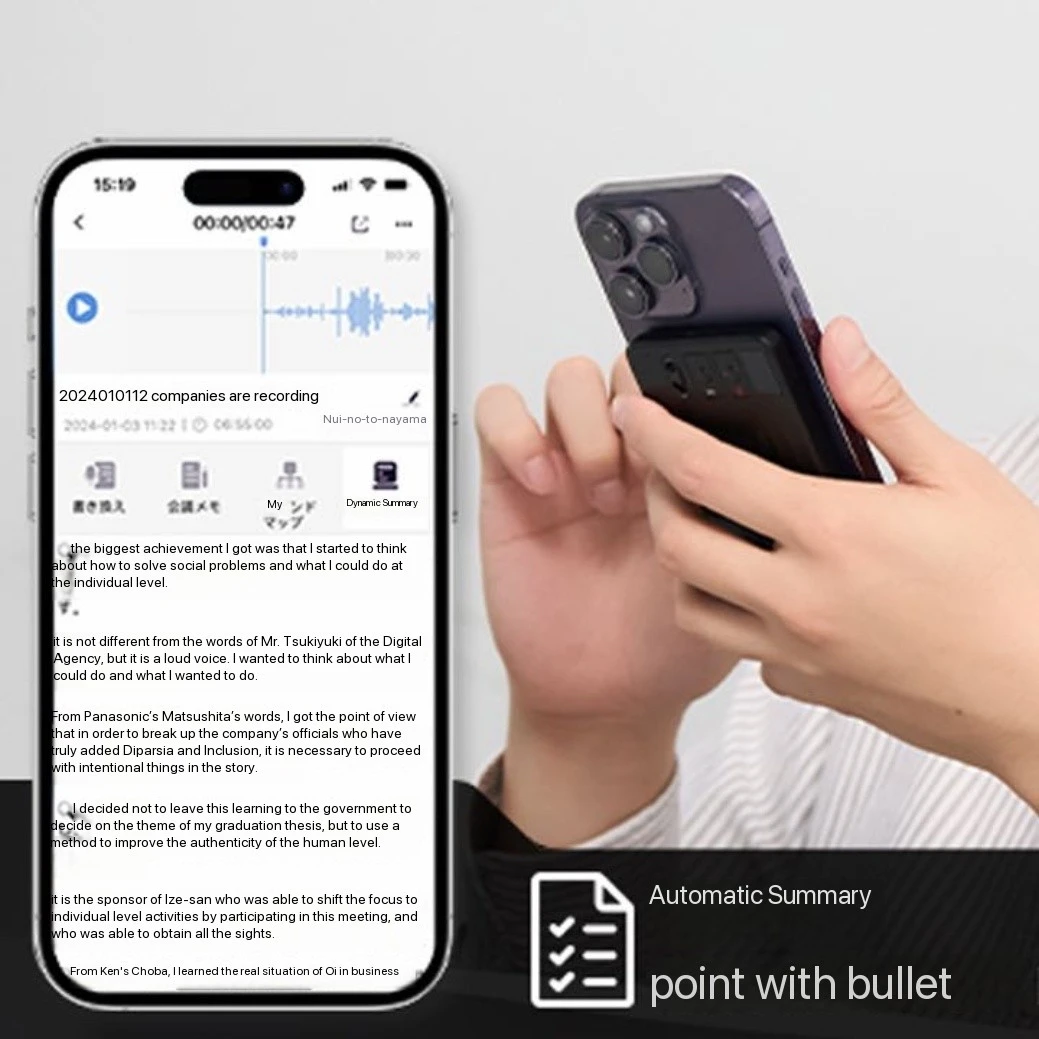
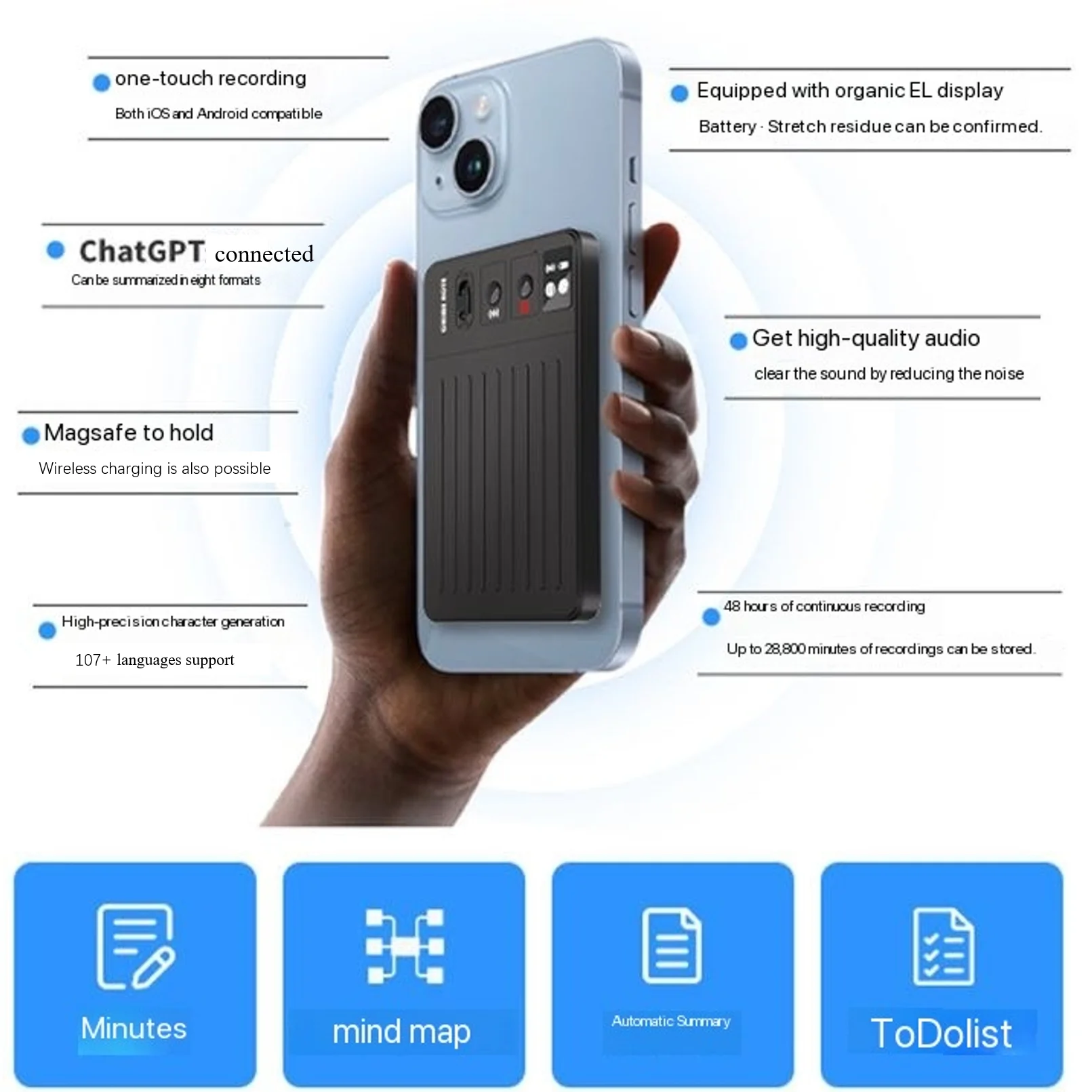
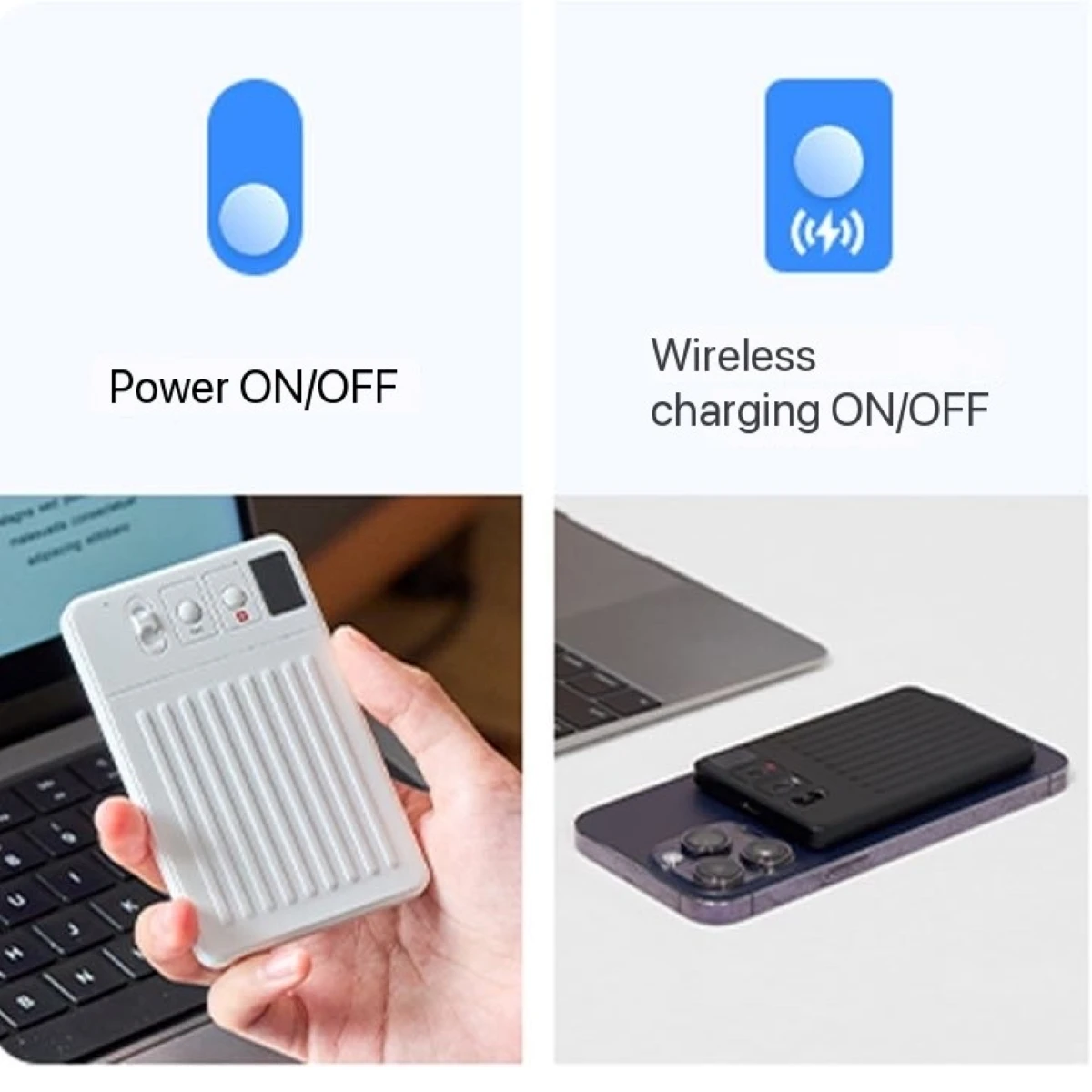
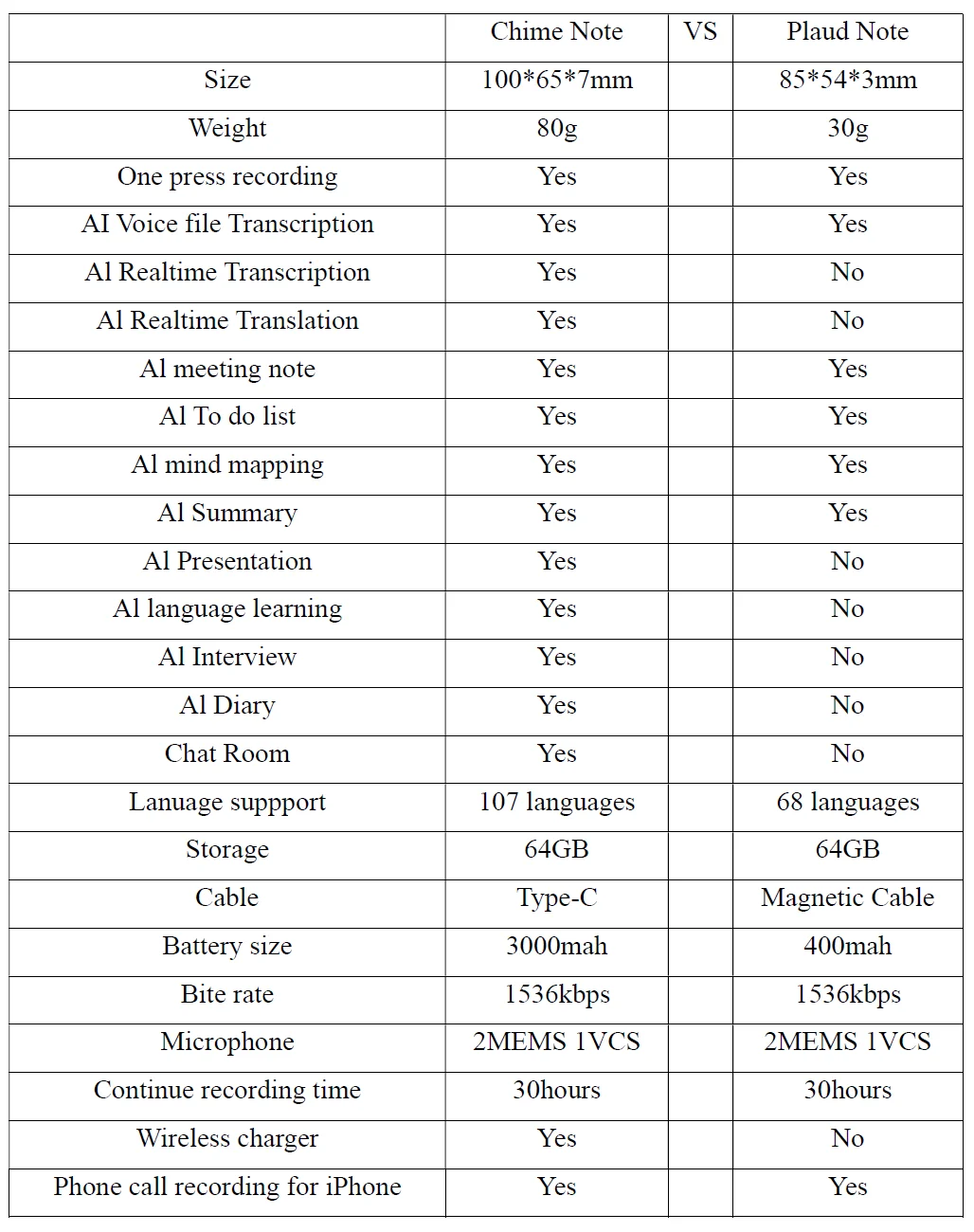




Reviews
There are no reviews yet.